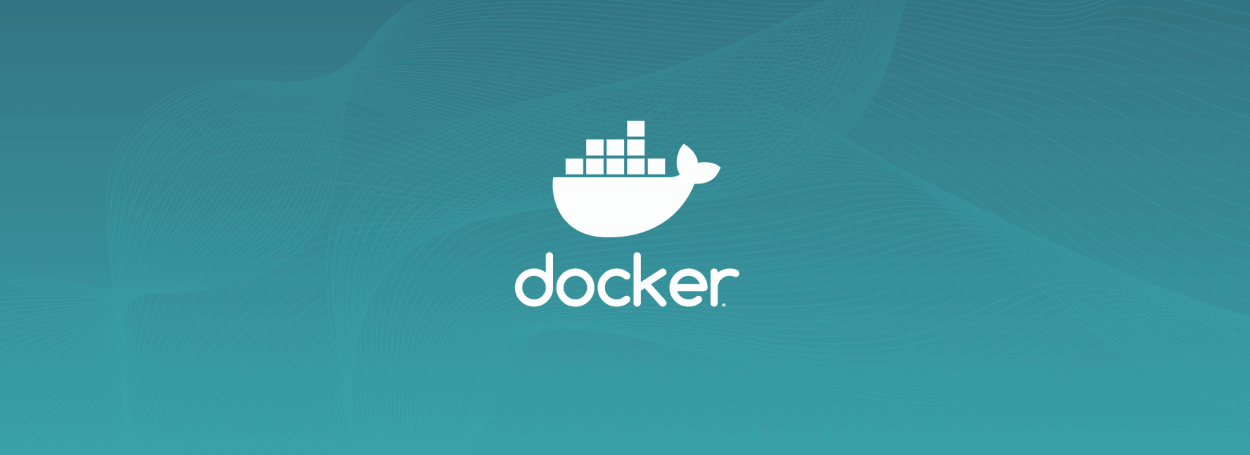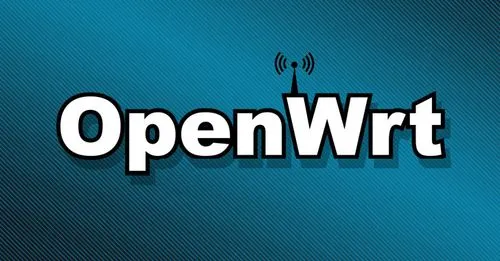谷歌云 Compute Engine 安装 CentOS 7 总结
谷歌云再搞一年免费试用的活动,有兴趣的朋友可以网上查询一下申请教程。这里仅对谷歌云使用中的常见问题做一个总结。
创建谷歌云 CE 实例
从以下功能位置进入谷歌云 CE 实例管理页面,按页面提示创建即可。
Google Cloud Platform > Compute Engine > VM 实例
设置静态 IP 和防火墙
设置静态 IP 地址
谷歌云 CE(Compute Engine) 实例默认外部 IP 地址是临时分配地址,需要设置为静态地址。
设置方法很简单,在以下功能位置按提示设置即可。
Google Cloud Platform > VPC 网络 > 外部 IP 地址
设置防火墙规则
防火墙规则设置也在 VPC 网络 设置菜单下面,默认开启了常用规则。
Google Cloud Platform > VPC 网络 > 防火墙规则
设置 SSH 登录方式为密码登录
谷歌云 CE 默认不提供密码登录方式,为了使用方便需要更改为密码登录方式。
登录谷歌云 CE 实例
从以下功能位置进入谷歌云 CE 实例
Google Cloud Platform > Compute Engine > VM 实例
点击相应 CE 实例后面的SSH下拉选项,选择在浏览器窗口中打开。
浏览器开新窗口自动完成 VM 实例登录。
修改 SSH 配置文件
1 | # 切换到 root 用户 |
按以下说明修改代码:
1 | # 允许 Root 用户远程登录 |
给 root 用户设置密码
1 | passwd root |
重启 SSH 服务使修改生效
1 | # 以 CentOS 7 为例 |
现在可以再 xshell 中,直接使用 root 账号和密码登录。
配置 CentOS 7 第三方源
谷歌云默认 VM 实例安装的 CentOS 和阿里云、腾讯云不同,自带源缺少一些常用软件。因此需要配置第三方源。
下载第三方源
点击 这里 进入第三方源网站,选择下载适合自己的源。
我下载的是:EL 7: x86_64
安装第三方源
谷歌云默认实例没有 wget,因此需要将该文件上传到服务器手动安装。
使用 WinSCP 上传下载文件。
1 | # 安装 rpm 包 |
安装 wget 测试源
现在可以安装 wget 了。
1 | yum -y install wget |
禁止 root 用户远程登录和修改 ssh 端口
为了系统安全,建议禁止 root 用户远程登录。
创建用户和密码
1 | # 创建新用户 |
新用户创建成功后,建议注销系统后重新用新用户登录。以便测试新用户创建的正确性。
修改 sshd 配置文件
1 | # 切换到 root 用户 |
修改以下配置:
1 | # 关闭 Root 用户远程登录 |
建议不要修改 22 端口,而是使用防火墙限制 22 端口的可访问 IP 地址。如果是 CentOS 7 系统修改了 SSH 端口,还需要配置 SELinux 打开修改后的端口或是关闭 SELinux。
重启 sshd 服务
1 | systemctl restart sshd |
搭建服务器
一键搭建脚本:
1 | wget -N --no-check-certificate https://raw.githubusercontent.com/ToyoDAdoubi/doubi/master/ssr.sh && chmod +x ssr.sh && bash ssr.sh |
该安装脚本为中文提示信息,这里就不多做说明,只说明几个关键点:
- 加密方式选择:
10 aes-256-cfb - 协议插件选择:
2 auth_shal-v4 - 协议插件兼容原版选择:
y - 混淆插件选择:
1 plain
安装完成后会出现安装信息提示,需要设置到客户端。
附客户端一键安装:
1 | # 该脚本会运行 git 命令,所以需提先安装 git。 |
编辑 rc.local 文件增加自启动命令:
1 | sudo vim /etc/rc.local |
在配置文件末尾增加启动命令:
1 |
|